
Batch Merging with a single watermarking text file
New to version 2.5 is the ability to use a single text file for source 1 which will batch-merge with many image files for source 2 on a line by line basis. Each image therefore will have a unique text watermark.
Here is an example of a batch merge session with the input text file shown (in red). Use the two character sequence \n to insert a linefeed of text within one image.
watermark one
watermark two\nwith new line
number 3\n\nhere
| text input for this image | Image after watermarking by the text | Comments |
| watermark one |

|
Line one of the file "watermark one" is merged into the first image here. |
| watermark two\nwith new line |
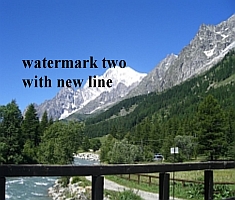
|
The second line in the text file is merged into the second image. Note the two character sequence: "\n". This is interpreted as a new line in the text of the merged image. |
| number 3\n\nhere |

|
Similar to the previous image, but now with two line feeds thrown in. |
Notes
It is very important before running the batch merge command to set a "test" dummy text in source 1 in the normal way with all parameters such as font, foreground/ background colors, rotation and positioning setup. Batch merging with the text file will then inherit all of these parameters.
The text file should comprise plain text with no formatting of any kind. A quick and dirty way to achieve this to copy/paste your text from your favorite editor into Notepad and then save it for use with Merge.
Batch merging of image files stops when there are no more text lines or no more images to merge.